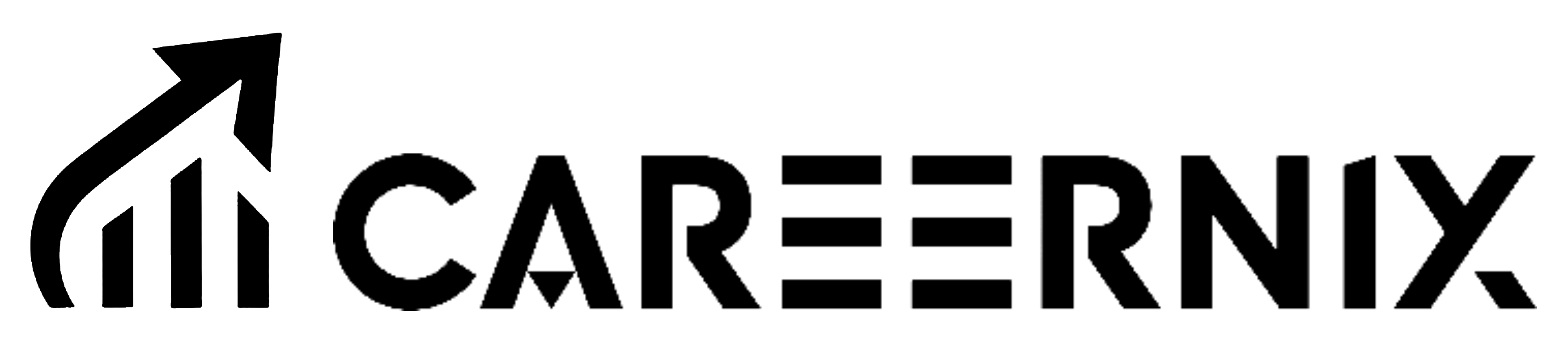Managing a full-stack project with both frontend and backend folders within a single GitHub repository is common. However, some developers find it tricky to push multiple folders from a single project to GitHub, especially when they want them organized in a way that makes collaboration and navigation easy. This guide covers the step-by-step process, focusing on VS Code settings to make sure you don’t accidentally exclude essential files and directories.
Table of Contents
- Why Use a Single GitHub Repository for Full-Stack Projects?
- Prerequisites for Pushing Multiple Folders to GitHub
- Step-by-Step Guide to Push Multiple Folders to GitHub
- Tips for Efficient Project Management with GitHub
1. Why Use a Single GitHub Repository for Full-Stack Projects?
Organizing a full-stack project into a single repository is advantageous for the following reasons:
- Streamlined Collaboration: Having both the frontend and backend code in a single repository makes it easier for teams to collaborate and manage dependencies.
- Consistent Project Structure: Developers and CI/CD pipelines can easily reference a single source for all application components.
- Easier Dependency Management: It simplifies the workflow when you are handling both frontend and backend dependencies for a full-stack project.
2. Prerequisites for Pushing Multiple Folders to GitHub
Before you begin, make sure:
- You have a GitHub account and a GitHub repository created for your project.
- Git is installed on your local machine.
- VS Code is set up as your text editor (optional but recommended for easier management).
3. Step-by-Step Guide to Push Multiple Folders to GitHub
To push multiple folders, like frontend and backend, to a single GitHub repository, follow these steps:
Step 1: Configure VS Code Settings
Open VS Code and go to Settings:
- Click on the gear icon (⚙️) in the bottom left corner of the screen and select Settings.
Configure the Text Editor Settings:
- In Settings, go to Text Editor > Files.
- Scroll down to the Files: Exclude section.
- Ensure that the
.gitentry under Files: Exclude is not checked. This will make sure that Git tracks all necessary files, including hidden ones.
Step 2: Create Project Folders
In the root of your project directory, create two separate folders for your frontend and backend code. For example:
my-fullstack-project/
├── frontend/
└── backend/
Each folder will hold its respective codebase:
frontend/: Contains all frontend code, such as React or Angular files.backend/: Contains all backend code, like Node.js or Express files.
Step 3: Initialize Git in the Root Directory
Navigate to the root of your project directory in the terminal:
cd path/to/my-fullstack-project
Initialize a Git repository:
git init
Step 4: Add and Commit Changes
Add all files in the root directory to Git’s staging area:
git add .
Commit the changes:
git commit -m "Initial commit with frontend and backend folders"
Step 5: Link Your Repository to GitHub
If you haven’t already linked your local repository to GitHub, follow these steps:
- Go to your GitHub account and create a new repository.
- Copy the repository URL.
In your terminal, set the remote URL for Git:
git remote add origin https://github.com/yourusername/my-fullstack-project.git
Step 6: Push Changes to GitHub
Push the changes to your GitHub repository’s main branch:
git push -u origin main
Your full-stack project, including both the frontend and backend folders, is now live in a single GitHub repository.
4. Tips for Efficient Project Management with GitHub
- Branching Strategy: Consider using branches for frontend and backend changes separately, then merge them into the main branch when needed. This helps keep commits organized and makes collaboration smoother.
- Documentation: Use a README file in the root directory to document the structure of the repository, so collaborators know where to find frontend and backend code.
- Consistent Commit Messages: When working with a full-stack project, use consistent commit messages that indicate which part of the project the changes affect (e.g.,
[frontend] Add login pageor[backend] Update API endpoint).
Conclusion
Pushing both frontend and backend folders to a single GitHub repository simplifies the management of your full-stack project. With the steps above, you can configure VS Code settings to ensure all files are properly tracked, organize your folders, initialize Git, and push everything to GitHub. This setup is ideal for effective version control, streamlined collaboration, and seamless project management in full-stack development.