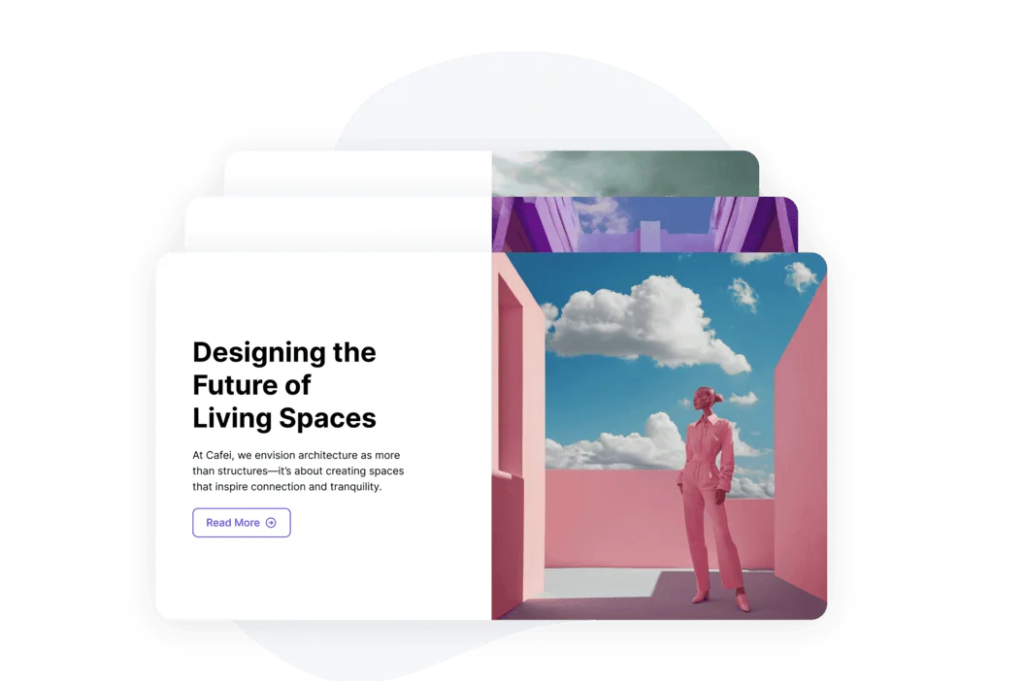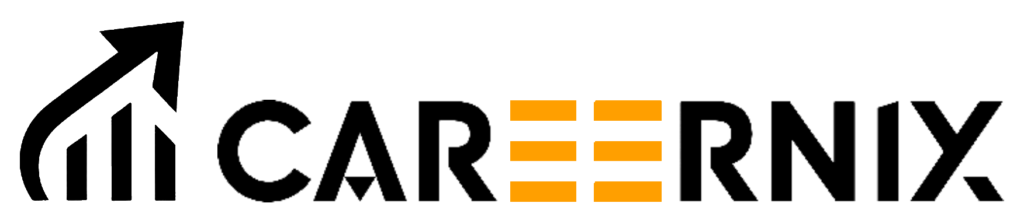How to Implement Stack Cards in WordPress Elementor
Elementor is a powerful page builder that allows you to create visually appealing layouts with ease. One of the trendy design elements is stack cards, which add an interactive and modern touch to your website. Stack cards can be used for showcasing testimonials, services, portfolio items, or any other content in a layered, engaging format. In this blog, we’ll walk you through how to create stack cards in WordPress using Elementor, both with and without additional plugins. Method 1: Creating Stack Cards Using Elementor Pro If you have Elementor Pro, you can use the built-in Motion Effects and Z-Index properties to create a stacking effect. Steps to Create Stack Cards with Elementor Pro Step 1: Add a Section Step 2: Insert Inner Sections for Cards Step 3: Design the Cards Step 4: Adjust Z-Index to Stack the Cards Step 5: Add Motion Effects Method 2: Using a Free Plugin (Essential Addons for Elementor) If you don’t have Elementor Pro, you can use Essential Addons for Elementor or Premium Addons to create stack cards. Steps to Use the Essential Addons Plugin Step 1: Install and Activate the Plugin Step 2: Add the Advanced Flip Box Widget Step 3: Configure Stack Effect Bonus: Custom CSS for Advanced Stacking If you want a fully custom stacking effect, use Custom CSS inside Elementor: CSS Code for Stack Cards Effect cssCopyEdit.stack-card { position: relative; margin-top: -50px; transition: transform 0.3s ease-in-out; } .stack-card:hover { transform: scale(1.05); z-index: 10; } How to Apply This CSS in Elementor